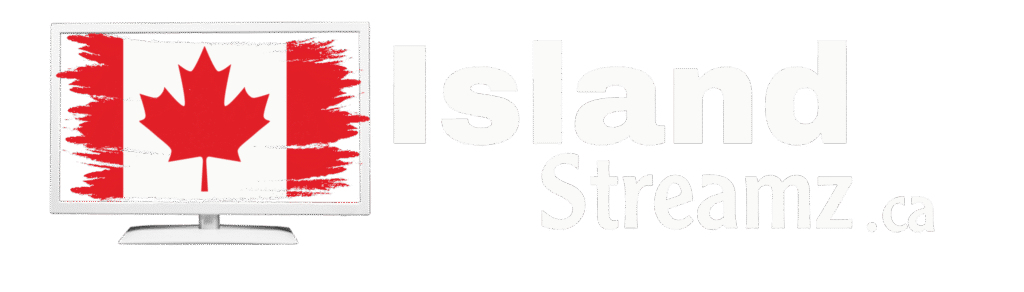MAG devices (MAG 250, 254, 322, 420, etc.) are dedicated TV boxes that make streaming easy. Here’s how to set up TV on a MAG box:
 Steps to Set Up TV on MAG Box
Steps to Set Up TV on MAG Box






 Troubleshooting Tips
Troubleshooting Tips



Roku does not officially support M3U playlists or Xtream Codes, but you can still set up TV on Roku using a third-party method. Follow these steps:
 Method 1: Using Smarters Pro (Best Method)
Method 1: Using Smarters Pro (Best Method)Since Roku doesn’t have TV Smarters Pro in the store, you’ll need to sideload it using a developer mode trick.
 Steps to Install TV Smarters Pro on Roku:
Steps to Install TV Smarters Pro on Roku:
 ) button on your remote 3 times.
) button on your remote 3 times. ) button 2 times.
) button 2 times. ), Left (
), Left ( ), Right (
), Right ( ), Left (
), Left ( ), Right (
), Right ( ).
).

 Method 2: Screen Mirroring from Android/Windows
Method 2: Screen Mirroring from Android/WindowsIf sideloading TV Smarters Pro is too complicated, you can mirror your screen from a phone or PC.
 How to Mirror TV to Roku (Android & Windows)
How to Mirror TV to Roku (Android & Windows)


 Troubleshooting Tips
Troubleshooting Tips


Now you can enjoy on your Roku device! 
You can watch tv on Android, iPhone, iPad, Windows, and Mac using different apps. Follow these simple steps for each device:
 How to Use TV on Android & iPhone (Phones & Tablets)
How to Use TV on Android & iPhone (Phones & Tablets)You can use apps like TV Smarters Pro, TiviMate, GSE Smart IPTV, or VLC.
 Method 1: TV Smarters Pro (Recommended)
Method 1: TV Smarters Pro (Recommended)
 Open the app and choose Xtream Codes API or M3U URL.
Open the app and choose Xtream Codes API or M3U URL. Enter the Username, Password, and Server URL (provided by your IPTV provider).
Enter the Username, Password, and Server URL (provided by your IPTV provider). Click Login, and your IPTV channels will load.
Click Login, and your IPTV channels will load. Start streaming your favorite content!
Start streaming your favorite content! Method 2: VLC Media Player (For M3U URL)
Method 2: VLC Media Player (For M3U URL)



 How to Use IPTV on Windows & Mac (Laptops & PCs)
How to Use IPTV on Windows & Mac (Laptops & PCs)You can use IPTV on Windows & Mac using VLC, IPTV Smarters Pro, or MyIPTV Player.
 Method 1: IPTV Smarters Pro (Recommended)
Method 1: IPTV Smarters Pro (Recommended)
 Install and open the app.
Install and open the app. Select Xtream Codes API or M3U URL.
Select Xtream Codes API or M3U URL. Enter your Username, Password, and Server URL.
Enter your Username, Password, and Server URL. Click Login, and your channels will load.
Click Login, and your channels will load. Method 2: VLC Media Player (For M3U URL)
Method 2: VLC Media Player (For M3U URL)
 Open VLC and go to Media > Open Network Stream.
Open VLC and go to Media > Open Network Stream. Paste your M3U URL and click Play.
Paste your M3U URL and click Play. Your IPTV channels will load!
Your IPTV channels will load!



Now you can enjoy IPTV on phone